This guide will be a fabulous guide to help you ladies and gentlemen encode anime to mini-sizes.
Requirement (google them)
-Avisynth 2.58 or later
-Megui _ the installable version
-Nero AAC + Besplit
-Codec Pack (K-lite Mega pack or CCCP)
-Preferred Filter Tweaker for Windows 7 (if on windows 7)
-Aegisub
-Encoder Sub File [REPLACE MY ENCODER NAME WITH YOURS USING AEGISUB]
HELLO PEOPLE-BEFORE YOU PROCEED TO THE ENCODING TUTORIAL PLEASE WATCH THIS TWO VIDEOS ON HOW TO MAKE A SUB FILE [EXAMPLE-ENCODED BY QUADREX5600]
PART ONE VIDEO
PART TWO VIDEO
Installation
1-Install Avisynth and your Codec Pack.
2-Install Megui and open it.
Magic Start
3-If it asks for updates, don't do it. Rather go to:
Options > Settings > extra config > configure servers.
Now change auto-update server to development and click OK.
Go to Main in the settings and choose your "default output directory" if you want your files to be encoded to somewhere beside the original folder.
CLICK SAVE !
Go to "External Program settings", and browse for the neroaacenc.exe you downloaded.
AKA This:
Now Options > Update, and update everything you can update. Restart megui
4-Now Tools > File indexer
5-Put your file in the "input file" place. Then click on "Queue".
Now go to Queue tab on the main megui interface. Notice you have "Name" job 1, that's what megui gonna do now once you press start. Press it. Now indexing this file gonna take so much time ~30 sec~ usually. Once it's done, the magic begins, avisynth script creator will automatically open.
6-Close the Preview Windows you get.
7-Click on config next to Avisynth Profile > Extra Setup:
Check resize filter and choose Spline36(neutral), and check Noise Filter Minimal Noise, make sure Clever (TM) anamorphic encoding is set to resize to mod16. Click on New (look down on the window), and choose a name (ie: Anime) then click ok > update > ok. Now back to avisynth creator, you can choose Anime profile, choose it. You should now see Resize is active, you just choose the resolution you want. Now move to Filters, check source is anime and insert the Encoder Sub File. Once it's done click SAVE.
8-Now you're back to the Main Megui window. Close the preview.
9-Click on Config next to encoder settings.
You should see a simple window where there is: Modes/Tunings/Presets.
In modes choose target filesize and put in 300 for bitrate.
In tuning choose Animation and in presets choose:
Slow (for a balanced speed quality ratio, quality will be somewhat around DL quality, sometimes better)
Slower (recommend one for quality boost while average speed, use this to reach nice encode for small size)
VerySlow (you'll get top notch quality here but speed is lower than average, might take you hours depending on your PC)
Now whatever preset you chosen, click on "show advanced Settings", go to Rate Control, and choose "Auto-variance AQ (experimental)" instead of "Variance AQ" under Adaptive Quantizers.
Once you're done, click on new and name your settings (ie: Anime) then click update and then OK.
10-Now you should go back to Megui main tab.
11-Now on Audio Input, browse for your original file (the mkv/mp4 etc....) For encoder settings, choose any nero aac one then click config and change what's inside to this:
Output Channels: Downmix multichannel to Stereo
SampleRate: Keep original
check normalize peaks to 100
Choose Variable Bitrate and change it to (Q=0.13)
Click New > name it> update it > press ok.
Extension = M4A
It should look like this=
12-CLICK AutoEncode
A new window opens, make it like this:
Container: MKV
Name of output: browse where u want
Size and Bitrate > File Size = 60 MB if you have a 22-25 min anime.
Click Queue.
13- CONGRATULATION, YOU MADE A 200-300-400 MB FILE INTO 60 MB FILE WHILE KEEPING A NICE QUALITY. GOOD JOB DAUGHTERs & SONs ^_^
Requirement (google them)
-Avisynth 2.58 or later
-Megui _ the installable version
-Nero AAC + Besplit
-Codec Pack (K-lite Mega pack or CCCP)
-Preferred Filter Tweaker for Windows 7 (if on windows 7)
-Aegisub
-Encoder Sub File [REPLACE MY ENCODER NAME WITH YOURS USING AEGISUB]
HELLO PEOPLE-BEFORE YOU PROCEED TO THE ENCODING TUTORIAL PLEASE WATCH THIS TWO VIDEOS ON HOW TO MAKE A SUB FILE [EXAMPLE-ENCODED BY QUADREX5600]
PART ONE VIDEO
PART TWO VIDEO
Installation
1-Install Avisynth and your Codec Pack.
2-Install Megui and open it.
Magic Start
3-If it asks for updates, don't do it. Rather go to:
Options > Settings > extra config > configure servers.
Now change auto-update server to development and click OK.
Go to Main in the settings and choose your "default output directory" if you want your files to be encoded to somewhere beside the original folder.
CLICK SAVE !
Go to "External Program settings", and browse for the neroaacenc.exe you downloaded.
AKA This:
Now Options > Update, and update everything you can update. Restart megui
4-Now Tools > File indexer
5-Put your file in the "input file" place. Then click on "Queue".
Now go to Queue tab on the main megui interface. Notice you have "Name" job 1, that's what megui gonna do now once you press start. Press it. Now indexing this file gonna take so much time ~30 sec~ usually. Once it's done, the magic begins, avisynth script creator will automatically open.
6-Close the Preview Windows you get.
7-Click on config next to Avisynth Profile > Extra Setup:
Check resize filter and choose Spline36(neutral), and check Noise Filter Minimal Noise, make sure Clever (TM) anamorphic encoding is set to resize to mod16. Click on New (look down on the window), and choose a name (ie: Anime) then click ok > update > ok. Now back to avisynth creator, you can choose Anime profile, choose it. You should now see Resize is active, you just choose the resolution you want. Now move to Filters, check source is anime and insert the Encoder Sub File. Once it's done click SAVE.
8-Now you're back to the Main Megui window. Close the preview.
9-Click on Config next to encoder settings.
You should see a simple window where there is: Modes/Tunings/Presets.
In modes choose target filesize and put in 300 for bitrate.
In tuning choose Animation and in presets choose:
Slow (for a balanced speed quality ratio, quality will be somewhat around DL quality, sometimes better)
Slower (recommend one for quality boost while average speed, use this to reach nice encode for small size)
VerySlow (you'll get top notch quality here but speed is lower than average, might take you hours depending on your PC)
Now whatever preset you chosen, click on "show advanced Settings", go to Rate Control, and choose "Auto-variance AQ (experimental)" instead of "Variance AQ" under Adaptive Quantizers.
Once you're done, click on new and name your settings (ie: Anime) then click update and then OK.
10-Now you should go back to Megui main tab.
11-Now on Audio Input, browse for your original file (the mkv/mp4 etc....) For encoder settings, choose any nero aac one then click config and change what's inside to this:
Output Channels: Downmix multichannel to Stereo
SampleRate: Keep original
check normalize peaks to 100
Choose Variable Bitrate and change it to (Q=0.13)
Click New > name it> update it > press ok.
Extension = M4A
It should look like this=
12-CLICK AutoEncode
A new window opens, make it like this:
Container: MKV
Name of output: browse where u want
Size and Bitrate > File Size = 60 MB if you have a 22-25 min anime.
Click Queue.
13- CONGRATULATION, YOU MADE A 200-300-400 MB FILE INTO 60 MB FILE WHILE KEEPING A NICE QUALITY. GOOD JOB DAUGHTERs & SONs ^_^




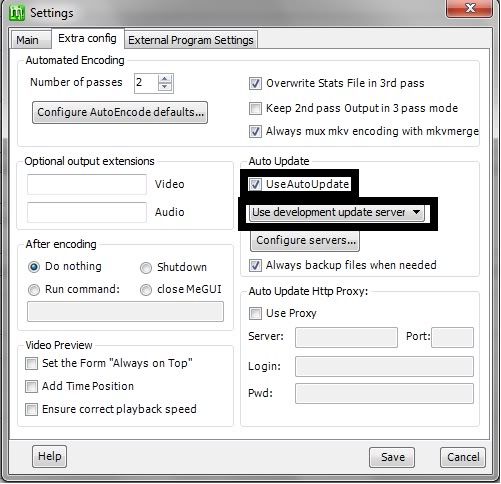
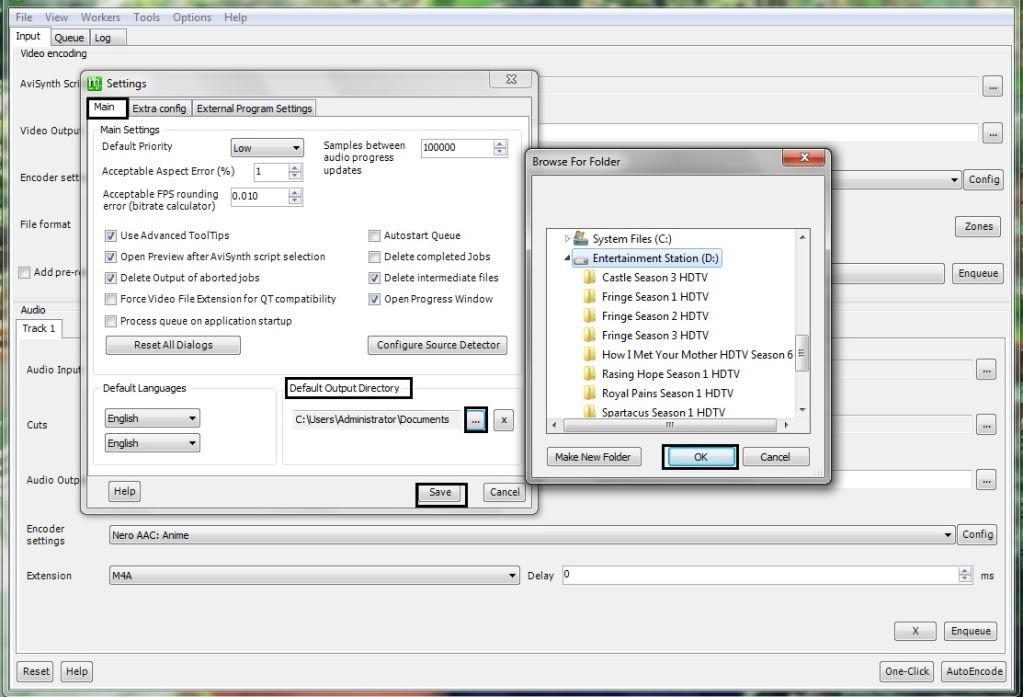
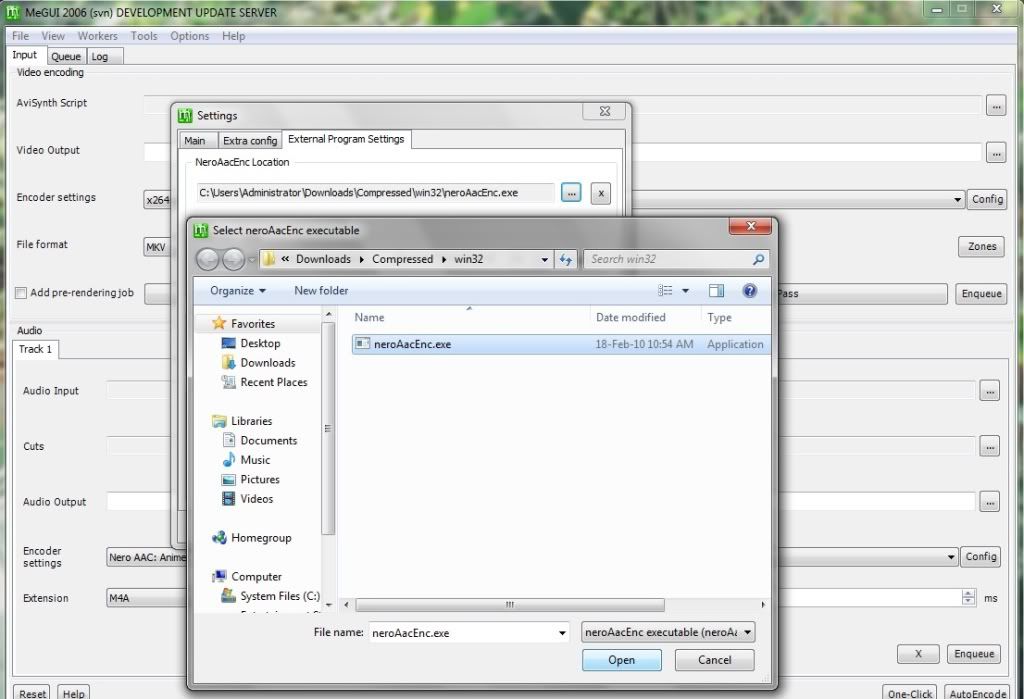
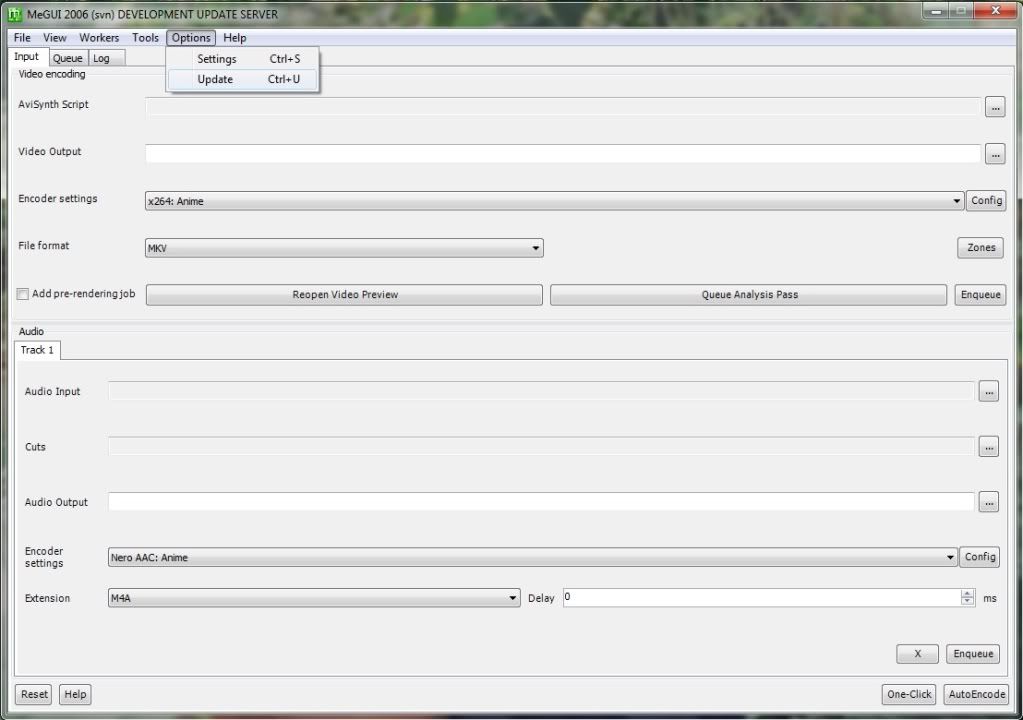

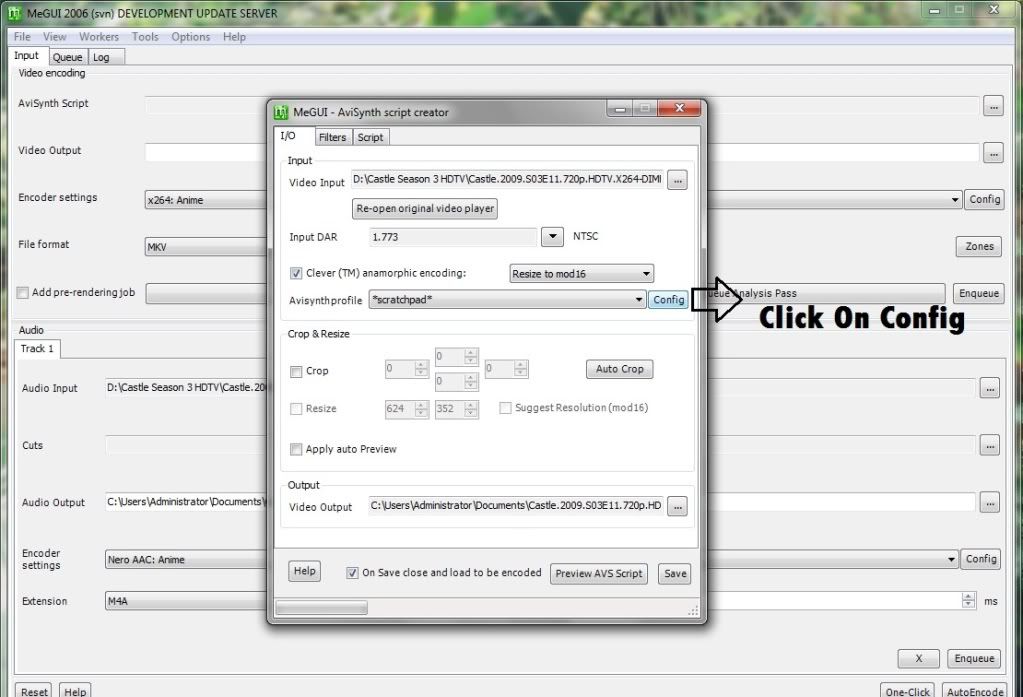
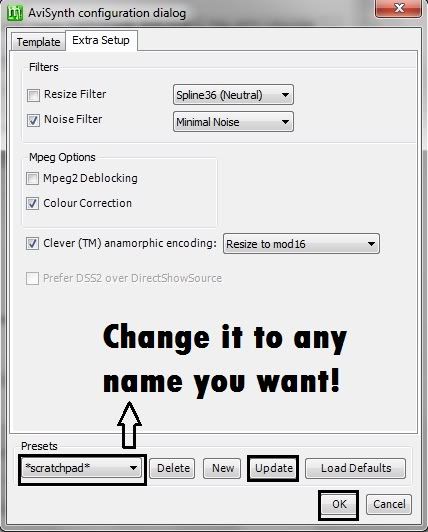

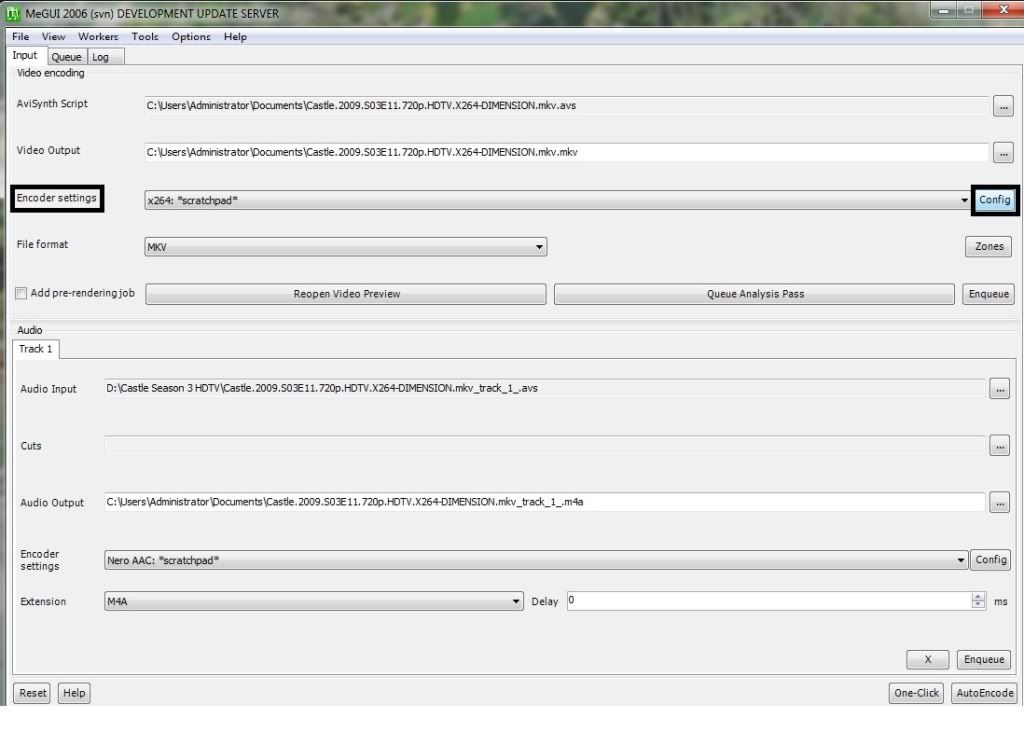
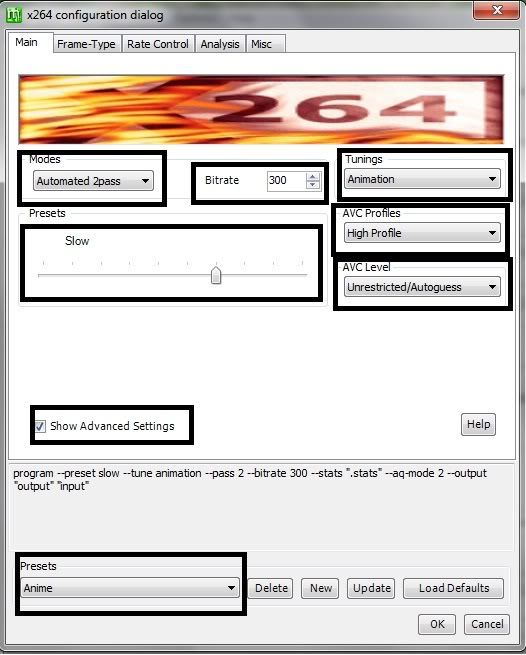
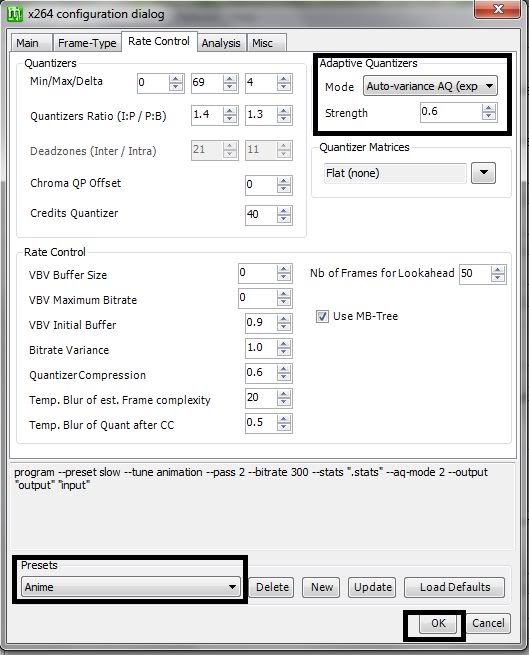
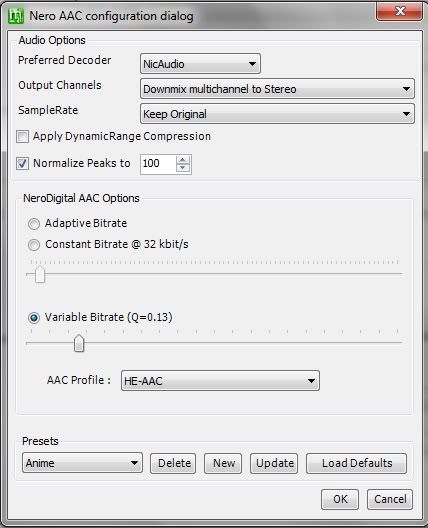
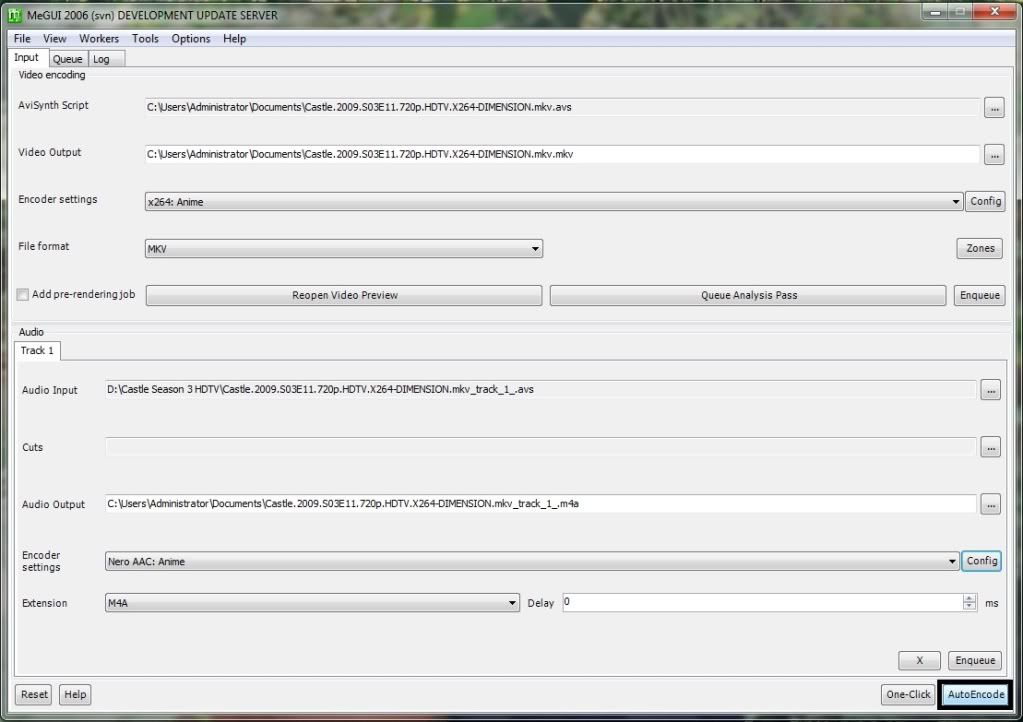
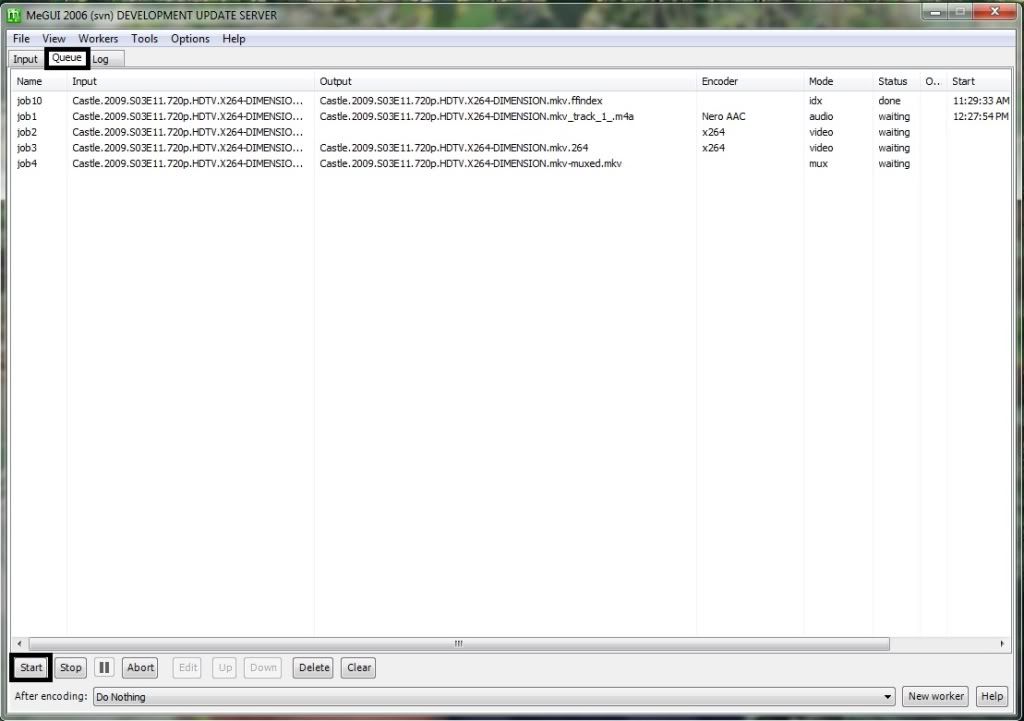
18 comments:
Wow thank you soooo much. I spent the last couple of days trying to figure out how to make avisynth work. I watched around 20 different tutorials and read through so many forums that i nearly gave. Thanks to you i finally figured out how it works and the key was the file indexer. None of the other tutorials showed or said that but you guys did and that changed everything. Again thanks alot.
Update link plz...
-Encoder Sub File [REPLACE MY ENCODER NAME WITH YOURS USING AEGISUB] :)
its not working
quality are good but the sound are got cut how to fix it??
What If I had a 100mb Size Anime Episode
Can I make it 30mb or less With the same format ?
100mb for an anime is good quality, 30mb is almost just for the audio. so you'd need ~24kb audio with ~150 video which probably wouldnt look very good even with 640x480 and i wouldnt even try that low bitrate on 720p.
but, if you got a cif (320x240) anime, it could be just about right.
wow this is an awesome tutorial. now i can save all the anime i want without worrying of file size and getting my hd full :) thank you!
i have done the above steps but why is it my audio is 3 sec delay? thanks for the help
how about a video with already has a subtitle after encoding it the subs was gone
Hello~ Can you tell me what computer's hardware is important if you wanted to encode an anime? And does having bigger RAM speeds up the encoding process?
i want to try encoding a Vocaloid Concert without using a subtitle
is it going to work on a anime encoder?? it has a lenght 1h59mins
how much of its size after the encoding??
my computer is kinda slow.. but ill be patient and wait if it worked..
instead of adding a subtitle, i want to remove the hard coded subtitles
can you help me with this problem??
hello! cool guide!!!
is there a way to prevent pixelations after encode?
like instead of pixelation, you can just make it a bit blurry???
because the pixelations are really noticeable on:
• dark scenes
• raining scenes
• and dark colored parts of the video
what to do? there is no audio after encoding?
Hello admin, seems like the filed has expired on hulkshare for Encoder Sub File. Can you re upload this? Thank you admin.
Hello admin, seems like the filed has expired on hulkshare for Encoder Sub File. Can you re upload this? Thank you admin.
Fantastico e descomplicado, teria alguma forma de fazer usando CUDA ou DXVA?
can u give me tutorial for handbrake
I wouldn't recommend using MeGUI's tuning...
'cause it'll somehow mess your videos up...
-but-
I heavily modified your setting, as far as i learned this is the best for me...
I've been through hell, experimenting this and that... well, hardwork will pays off eventually...
This setting is pretty fast(avg. 11fps-15fps [24-26mins Anime @ 40-50mins encoding on AMD FX-7500]), less quality loss imo, pretty good compression (238,780kb >> 116,760kb [pretty much half of the source size])
if you want to try it, use this setting line...
Figure it yourself, and make some experience ;)
program --preset ultrafast --tune fastdecode --crf 21.0 --threads 16 --deblock 1:0 --keyint 240 --min-keyint 1 --bframes 3 --b-adapt 1 --scenecut 40 --weightp 2 --chroma-qp-offset 2 --rc-lookahead 40 --aq-mode 1 --merange 24 --me umh --nr 3 --subme 10 --partitions all --trellis 2 --no-dct-decimate --no-fast-pskip --colorprim bt709 --transfer bt709 --colormatrix bt709 --output "output" "input"
Give me a feedback on the result, too, 'kay?
thanks for your tutorial, too! :D
paman.elektro@gmail.com
Post a Comment